iPad is used by almost every age group because of their school work, assignments, or other projects. And we all know in this digital world, it’s quite helpful for children to their work on their own with just one click, and they get answers to their every question. And iPad has the option of making your child secure in the online platform by doing some settings And making your iPad safe by using iPad kid mode.
In today’s generation, using iPhones and iPad is a necessity for the children because in school also, they are used to studying online. Also, from home, they can take online classes.

With this technological advancement, children can take many different classes according to their age. There are many online platforms where they teach kid’s about other things, so kids are also learning many things from their iPad.
But giving your kid an iPad cannot be safe sometimes because, in the process of learning, they tend to search so many things online, and also, children are very much interested in the new things they want to learn.
In this learning process, sometimes it can be difficult for the child to know about something, and on the iPad, they see the content that can not be appropriate for them. In this online platform, we all know there are so many things that have both pros and cons, so it’s better to keep your child in a safe place and monitor them.
You know that there is a lot of inappropriate content on the online platform, which is not good for your children, so using parental controls and kid mode settings on the iPad are helpful to protect your kid from inappropriate content online.
And on the iPad, you can also use the features it has provided about kid’s mode. Kid’s mode will help you secure the contents that are not suitable for your kids, so it’s the better way to make your child’s learning more fun and secure.
How can you use Kid Mode on the iPad with Guided Access?
You can use kid mode on iPad easily with guided access. It will help parents to secure their children from the unnecessary content online. And their children can learn different things without going to some unnecessary apps.
Kid mode is the new feature of ios for version 6.0 or above, and this feature of kids mode has to be one of the best features for the guardians to keep their child secure online.
Enable “Kid Mode” in iOS with Guided Access
How can you enable the kid mode feature on their iPad?
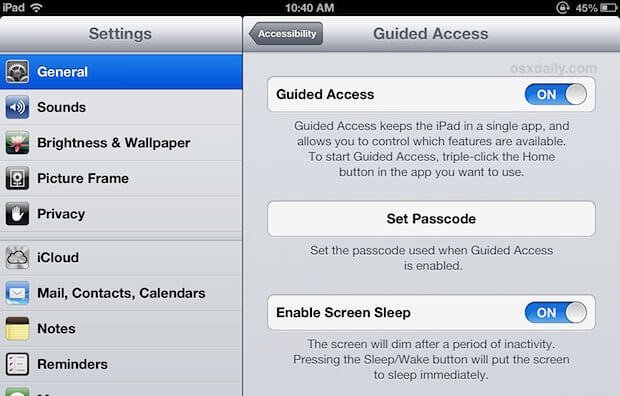
You can easily enable kid mode on your child’s iPad with some steps.
Steps are given below:
- Click on the Open the settings on your iPad.
- Go to the General.
- Click on Accessibility, scroll down, and tap on Guided Access.
- In the fourth step toggle the Guided access.
- Set the passcode to set the password to escape you from the guided access.
How can you lock the app using Guided Access?
The steps are given below to lock the app using guided access.
- Click in the app, triple-click on the home screen, and click on the accessibility menu.
- Click on the guided access on the menu.
- Then set all the rules in guided access, and in the app, you can disable the areas on the screen where the touch is on/off, and also you can set the volume or sleep button
- Click on next to enter the guided access mode.
The iPad has locked the current application, and by pressing the home screen, it will no longer leave the application. After some time, when you won’t get out of this app, you can use the passcode that you entered earlier.
How can you turn off the Guided access?
In the same way, if you turn on the guided access, you can turn it off easily with the steps given below.
- Go to the settings.
- Then Go to the Accessibility.
- And click on the Guided access option.
- And you can turn off the setting there, and you will be asked to enter the passcode for turning off the Guided access.
Other ways to Childproof your Kid’s iPad
Block content on the iPad
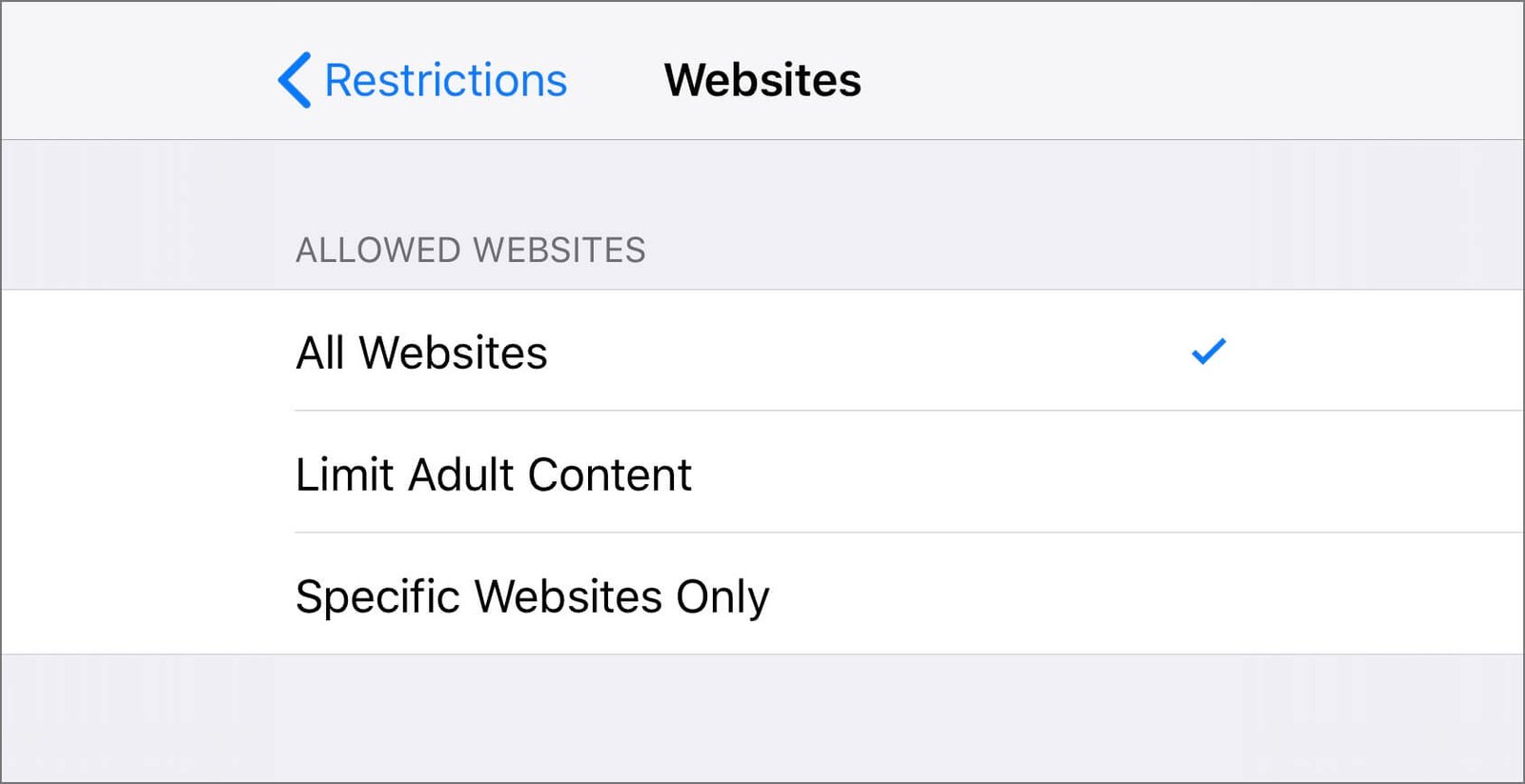
You should block content on the iPad because, many times, unnecessary messages and inappropriate content pops up whenever you use other websites related to your search content. When your kids are using the iPad and the wrong content pops up, it may affect your child’s mental health. The content in website browsers can include any information which cannot be suitable according to your child’s age.
Steps to block content on the iPad
You block the unnecessary content from your children’s iPad with some easy steps. And also can limit the content and or block website you think is inappropriate for your child.
- First, go to the settings.
- Then click on the General.
- And scroll down. You will get restrictions to tap on that.
- Then enter the passcode.
- Then you will find allowed content, and you will get the options of educational standard settings where children cannot go to any other inappropriate site. They will get only educational-related things.
- Then in settings, you will get the option of the website.
- In this, you can limit to the adult content website.
- And also, restrict access to the inappropriate website from your kid’s iPad.
Use of iPad restrictions

Different iPad restrictions include:
1. Screen time passcode restrictions
To enable screen time passcode restrictions
- Go to the settings option.
- Then go to the screen time passcode.
- Start enabling different restrictions like
Disabling iTunes and in-app purchases, turning off facetime and camera for the browsers.
2. To restrict search in Siri
To restrict search in Siri following steps are done.
- Click on settings
- Then go to the screen time
- And tap on the content restrictions.
- Then go to Siri
- And choose the settings there.
3. Game center restrictions
To enable this restriction following process needs to be done.
- Click on the settings
- Click on screen time.
- Then click on the content restrictions
- And then, click on the game center and choose the settings.
Conclusion
Kid mode is important for the children because they are in the learning age group by dancing and singing. Everything online is not safe and secure or designed for the kids. Nowadays, online learning is common for kids, so there can be inappropriate content.
Hence, using kid mode on the iPad is beneficial for parents. Parents can be relaxed and keep away their children from inappropriate content, which can affect their mental health.
Enabling and disabling iPad kid mode is important for the parents to know for their children who use these devices for learning online.











