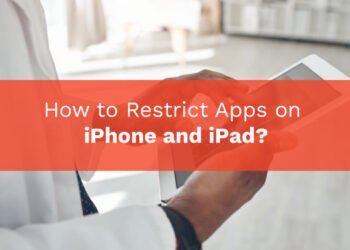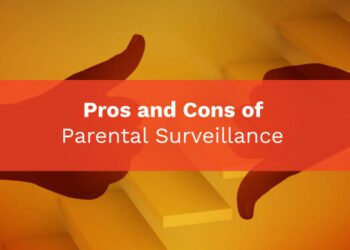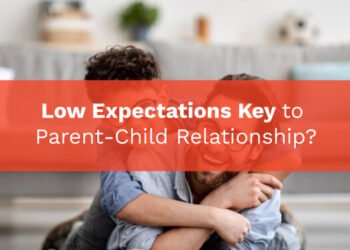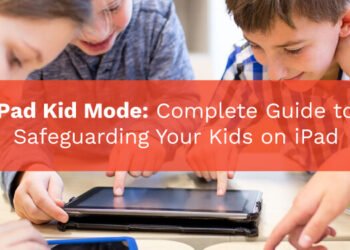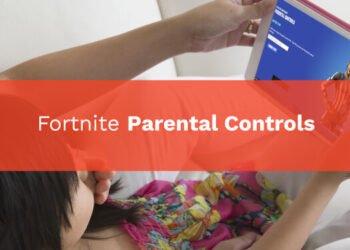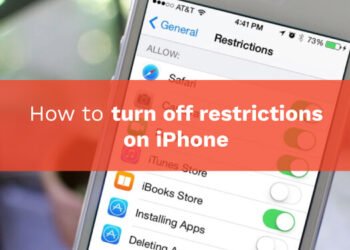Nowadays, the school-issued computer is now acting as a replacement for books, notes, and classrooms. Long gone are the days when students used pencils and pens to do their homework in notebooks. Now children use laptops as mobile devices to study and do their school work.
Due to the restrictions to go to school because of a pandemic, children attend their school’s through School-issued computers or laptops. And now parents are stuck between trying to manage their ids online classes and homeschooling.
It is hard for parents to manage all of these and balance their own work life. So we have created a list to help them including tips and tricks that can be used to manage school-issued computers. Many things come into play when your child brings home a computer from school. You might be worried about how to handle it as a parent and be wondering how digital technology affects parenting. How to help your child get and use a new device.
It is certainly exciting for your child to get this new device. They will love this new experience of learning online. But you have to be understanding of the factors involved while handling the device. Unless your child is a teenager, it is the responsibility of the parent to manage and assist their child in using school-issued devices.

This can prove to be crucial as children may mishandle the device. They may not follow the rules provided by the school about the device’s care. Schools usually provide a piece of detailed information about the usage of devices. Hence parents need to ensure that these rules are followed through.
To follow through with all these rules and help your child here are some suggestions::
1. Understanding School Device
Every school provides a different device. They may have different software that they use to teach. The operating system of the computer might be different. There may be some devices or software of the device they provided that you and your child might not know how to use. No matter what the case is, it is easy to ask their teachers for help or Google the problem.
Here are some tips you can follow to understand their school device:
Understand the Computer
There are different kinds of computers that each school issues in every school district. Some districts issue Windows laptops whereas others may issue Mac Books or even Chromebooks by Google. It is important for you to learn and teach your child about the laptop that they might use.
You need to learn the basics and the general functions of the computer. You have to learn what software is compatible with it. It is essential for parents to know the methods in which the study will happen online and the usage of the computer in the curriculum. The only thing is parents have to remain careful to keep kids safe online while kids learn remotely from home.
Usually, schools provide students with general guidance and training to children using the computer. Every school uses a different one so it might prove to be a little confusing. You also need to acquaint yourself and your child with the basic functioning of the computer. Do this before their classes start online, so there is no problem while they have to start learning.
Understand the Software
Most schools use Google Classroom for submitting and giving an assignment. This software by Google helps teachers and students connect through a virtual classroom where students can be assigned assignments and marked according to them. This software is also available for mobile devices. Overall, it is a very versatile software.
Parents need to learn the basic functions of the software according to the choice of the school. If they select Google Classroom as their virtual class, you will learn how to receive an assignment and submit them. You need to assist your child to follow through and learn alongside you.
Additionally, understanding software that helps in conducting online classes such as the Zoom Meeting app, Google Meet, or Microsoft Teams can also help to be fruitful for you and your child. It is extremely crucial for you to stay up to date on their online class schedule so you can help them form a proper routine.
Learning the basic functions of these classrooms, online class and educational applications used by the school district can help your child study smoothly on their school-issued device.
Understand the School Device Policy
Each school district has different rules on maintaining and using a school-issued computer. It is a crucial role of parents to understand the policies that are associated with this device. It is also a parents role to make their child understand these rules.
Some schools do not permit the use of the computer for personal purposes. They remotely monitor the activities of the device. However, schools do not allow its usage for playing games by the children. They also monitor the devices to know if the child is following the rules provided by the school.
Hence you need to be clear about the policies associated with the computer. Talk to the teachers and have a clear understanding of the rules. You can also consult them for any queries that may bother you. Ask them about the monitoring of the device and how you can comply with the rules.
It is better to know about these rules beforehand, then trying to rectify the errors later. Understanding the school policy about the maintenance, care and consequences of damage is also important to understand beforehand.
2. Organizing Your Child’s Computer Habits
Another trick to managing a school-issued computer is organizing a way to manage your child’s device habits. As online classes and assignments start, it can get extremely chaotic for you to handle them. So you need to set some ground rules before all of it starts.
These ground rules will help make your life easier. It will also help your child steer away from enormous amounts of screen time. It will help them have a quicker and organized learning experience.
Here some of the tips on organizing your child’s computer habits:
Set Expectations And Boundaries
Help your child set a routine. It is extremely crucial for your child to have a routine and follow it. Without a routine, online and device learning usually goes ham.
Another trick is to talk to your child about their expectations from an online class. You need to talk to them about ways they need to be studying to meet those expectations.
The most important tip of all is SET BOUNDARIES. Set boundaries to let your child know what they should or should not be doing. Set boundaries inside your house and let your child know where they can and cannot use their device. Make a separate area for your child to study. Ensure that they use only that corner to study and don’t carry the device into their rooms.
This will help ensure that your child will complete their schoolwork before they leave their study corner. Using this study table will also help them improve their posture and create a learning environment.
Digital Agreement
Common Sense Media recommends for parents to create a digital learning agreement with their child. According to Common Sense Media, a digital learning agreement will help you and your child stay on the same page. They will help you set and match each other’s expectations.
A digital learning agreement is a contract that helps kids realize their responsibilities and their rights. It will help them stay aware of their duties. They will know what they have to do without you having to nag them. You can include general things in agreement and later inform kids about the importance of digital footprint.
Common Sense Media also suggests you print this copy out and hand it to your child helping them to be reminded of their responsibilities and duties towards their digital learning.
Create A “Cheat Sheet”
Creating a cheat sheet is a great tip for parents whose child has a school-issued computer and are studying online. A cheat sheet is a personalized document created by parents by putting together all the information they and their child need while studying online.
This can be related to their online class routine or step-by-step methods of solving an error that frequently occurs on the device. It can contain a number of the teachers of different classes, how to send their assignments, and so much more.
A cheat sheet will keep things easy and efficient. You can update the sheet according to changes in the routines or assignments. Just make sure that you are up to date. Also, be sure to print this document out for you and your child so you both refer to it easily while you are in a hurry.
3. Managing Your Child’s Habits on School-Issued Computer
It can be a hassle to manage your child’s computer habits. But it is harder for you to manage when it is a school-issued computer. Children do not want to comply with the school rules. They might spend hours using the computer to play games or browse the internet. They might have encountered cybersecurity problems and spend an extensive amount of time using the screen for screen time.
Here are some tricks to manage your child’s habits on a school-issued computer:
Set Separate Accounts
Common Sense Media recommends in their article to have a clear distinction for children between playtime and study time. This has to be also reflected in the use of the school-issued computer.
It is important for parents to maintain a different email address for their children other than the one given to them by the school. The school email id should not be used for personal purposes. This will help them create a distinction between school and personal life.
It is also recommended for children to create two different accounts on the computer provided by the school if they allow it to be used for personal use. Create two different accounts with safe passwords on a Windows laptop according to the use of the computer.
One of the user accounts can be used for schoolwork while the other can be used for personal use like gaming or using social media.
Talk About Cybersecurity
You need to teach your children about cybersecurity. You need to talk to them about the dangers involved with using a device online. The dangers might include scammers and hackers hacking into their systems and using their personal information for malicious activities.
You also need to teach them about what is safe and not safe to share social media and school email id and make sure that they changed the password of the school id provided to them. Make them aware that they should not be sharing this with anyone.
You also need to talk to them about safety measures such as not clicking on clickbait advertisements. You need to talk to them about computer viruses and scams on the internet. Install antivirus software on their device with permission from the school.
Manage Your Child’s Privacy
Talk About Device Tracking
Some school districts have device tracking on their school-issued computers. This helps them monitor the computer activities of the children. They will be able to know what the child is using on the device.
Hence you need to ask the school if the device is being tracked by them. If it is the case, you need to talk to your child about the ways the school is keeping an eye on them.
Learn About Educational Apps
When a school assigns a computer, they often have educational apps already installed in the. Some of these educational apps track the activities of your child and use them for advertisement. You need to talk to the school about your concerns.
You also need to learn more about these educational applications about their usage and functions.
Use Parental Controls
Parental controls can also be used by you to monitor the screen time of your child. You need to consult the use of parental controls apps in the school. They need to approve the use of parental controls on the given computer in order for you to use them.
You also need to talk to your children about monitoring their activities. These parental control apps can be also used to monitor their web browsing activities. These applications can be used for blocking and filtering content involving pornography and other inappropriate content.
Parental controls can also be used to monitor the screen time of your child. You can also monitor if the use of the school-issued computer is being used for schoolwork or not. You can monitor whether your child is spending time in front of the computer for productive activities. This software can also be used to limit screen time.