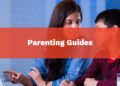Nowadays, it is effortless to reach someone. You can reach people anywhere if you have their contact details or even just their name. We can contact people on their mobile phones or reach them on social media. Everything has made it easy to contact people.
But there is nothing that can be as good as the classic way of sending a text message or SMS message. It adds the personal touch that social media messaging lacks. Kids use devices for games like Apex Legends about which parents do not know.
Despite the invention of online messaging, people still often send and receive SMS messages. But the problem that has arisen these days is that using your mobile phone is frowned upon. This trend applies to using your phone at work or school. It includes setting online passwords safely.
Therefore, people are seeking an alternative to checking text messages online on their mobile phones. There are many alternatives to checking text messages on your mobile phone. You can check these text messages online on your email, PC, or your tablet. Looking at too many mobile screens can affect the eyes.
Ways to Check Your Text Messages Online
Here are ways you can check your text messages online:
iMessage
iMessage is an excellent solution for users who have both PC and mobile devices from Apple. iPhone users who are also in possession of Macs can only read their text messages from their laptops. People who own both iPhone and Mac devices declare this the best option for viewing texts on a PC. Apple does not allow third-party apps to view text messages.
Hence, you can use this built-in Messages application to view text messages. You can read the SMS by using cloud sync. You will receive and send SMS messages with the Message app of Mac. If you have been using the Messages app on your Mac and cannot view the conversations from a Mac, you’ll have to enable iCloud Sync on your iPhone. You can use iMessage on your Mac by:
Settings > [Your name] > iCloud > turn on Messages.
But the given option sadly is not available for Windows users with iPhone devices. They will have to use another application that they see fit on this list.
Google Voice
Google Voice is an application by Google. This application can help you check text messages from any device, including your mobile phone, tablet, and PC after you sync your mobile data to your Google Voice account. This application is also great for users wanting to backup their text messages. The user will receive the text messages sent to the new Google Voice number on Google.
You can use the Google Voice app exceptionally easily. You have to open the Google Voice website on your device browser. When you sign in with an account, you will receive a new Google Voice number. You can sync your data to this account.
You can view your text messages themselves after syncing them. Google Voice also does not need a constant phone connection. Your data are saved from being retrieved by you on Google’s servers. Do remember that Google Voice is only available currently in the US.
Mighty Text
Mighty Text is another application that can use to send and receive SMS online. You can use this on a web browser by connecting to your phone. This app is excellent if you have to spend many formal text messages in a business setting.
This app also has a lot of features related to sending and receiving SMS messages. You can view the messages from your web browser on any device. With Mighty Text, you will be able to schedule messages to be sent out at a specific designated time.
To use Mighty Text, you first have to download their app on your mobile phone. You also have to install the app on your computer or can open it through a web browser. You then have to sign in with your Google account on both devices.
After the Sync is complete, you will send and receive text messages from the other device. This application is free up to some number of SMS messages per month. You need to pay a subscription fee to gain unlimited access.
AirDroid
AirDroid is a third-party application that has features to help you read your text messages online. It is usable in both Android and iPhone devices.
AirDroid allows you to check your text messages from your computer or other devices. You can do so by going to their website through a web browser. You also have to install the application on your mobile phone device.
When the application is installed, and everything is ready, you will see a QR code on the web page of your computer. You can scan the given QR code from your cell phone in the application.
This act will help in the pairing of the devices, and you will be able to view your SMS messages through other devices online. This application is available for free for both Android and iOS users. You can use this application through a web browser on both Windows and Mac PC.
You might also have to create an account on this application or web to continue its use. AirDroid allows you to send and receive text messages from your PC or other devices.
MySMS
MySMS backs up your SMS messages. This application helps its users by managing their text messages on their mobile devices and PCs.
This application is best used for people who constantly lose their phones or have their phones damaged. It will help you restore all your important text messages that you might have lost otherwise.
This application also allows you to send and receive SMS from your laptop itself. All you have to do is download and install the app on your mobile phone. Open the MySMS website and register the application with your mobile phone number. When both accounts are paired, you will be able to check text messages from your PC.
Your Phone On Windows 10
The new Windows 10 update includes a new feature called “Your Phone” on their Windows PC. This application helps you connect your phone to your Windows laptop. Users can also use this application to manage files and folders on their mobile phones. But what it also allows you to do is, it can also manage your text messages.
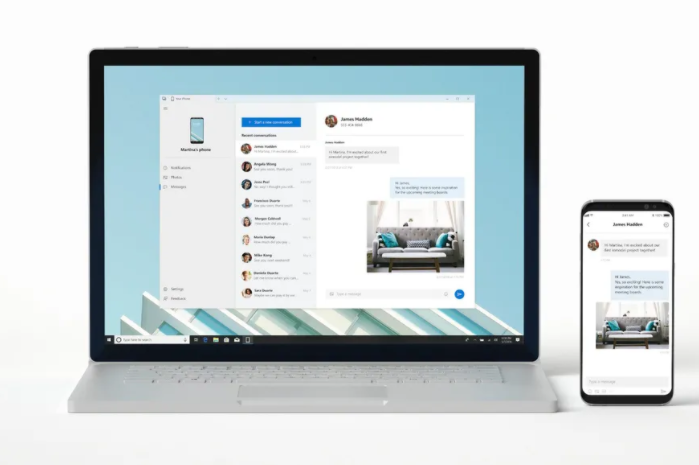
First, you have to download the Your Phone app on your mobile phone to use this app. You have to log in to the application with your Microsoft account. This id has to be the same account that you use for your Windows device. After you set up your phone, you can set up your computer by setting and phone. Here you have to click on “Add a phone” and pair it up with the Your Phone app on your mobile phone.
After completion of pairing, you will be able to access your mobile device with your computer. It works as long as you use the same network on both devices. This application will help you send your text messages, view your photo on your mobile phone, along with other features. This application is also available for free since it is a feature on your Windows 10.
Email To SMS Extension On Google Chrome
Feature on Google Chrome is another solution that you can opt for when trying to look for solutions when it comes down to looking at your text messages online. Unlike the other suggestions that we have on this list, Email to SMS is a Google Chrome extension rather than a mobile app or a website.
If you don’t know what a Google Chrome extension is, it is a feature that you can add to your Google Chrome browser on your laptop. You have to have Google Chrome downloaded and installed on your laptop for you to add to the extension.
Search for Email to SMS extension on Google Chrome on your browser. Click on “Install.” After the installment of the extension, you will see the extension on the top of your browser. The extension will add a Mobile button to your Gmail. You can add phone numbers and compose a message with your text message and send it through Gmail from your number.
Email to SMS provides a feature to send and receive SMS messages from using this extension directly on your Gmail.
Parental Control Applications
This application is helpful for parents who want to monitor their child’s text messages. Parental control apps can also alternatively be used by people who want to back up their data, recover it, and want to find their lost phones. You can know about kids activities online and that can help in better parenting with proper steadiness. on kids.
These applications are also often used by employers to check if their employees are texting during work hours. Partners also use these parental control apps to find hidden info on their partners when their loyalty is questioned. You can also set up parental control on Chrome book.
Most of all, you can use these apps for viewing text messages online. Users cannot use it for sending or receiving text messages to other devices. So here are some parental control apps that you can use to view your text messages online:
Fenced.ai
Fenced.ai is one of the most popular parental control applications available in the market. This application is an all-rounder when it comes to parental control software. It provides a non-invasive monitoring facility for parents.
This application has a feature to monitor your children’s SMS or text messages from your computer dashboard. You have to download this app on your child’s device. Then you have to log in to the app and connect it to your device through the dashboard. You will be able to view their text messages from your device online.
Bark.us
Bark.us is another popular parental control application available in the market. This application is most famous for monitoring the social media handles of your children rather than text messages. The same goes for Bark.us as for Fenced.ai. It is a paid application that helps you in monitoring the text message activities of your child.
You have to download the Bark app on your mobile phone and connect it to your device. From here, you will be remotely able to monitor your child’s text messages and other phone activities. However, it does not allow you to send text messages.
Conclusion
So these are the best ways you can check text messages online. Have you tried any of the above-mentioned ways to check your text messages online? How was the experience? Do let us know in the comments below.